To help entrepreneurs automate business management, we’ve upgraded ‘Teams’. Teams allow you to manage and collaborate with your team members efficiently. You can auto-track expenses and transactions, assign cards and add team members of your choice.
To use this feature, you need to submit the necessary documents and ensure your account is approved. If you need clarity on account approval, kindly contact – kyc@prospa.com
Getting Started With Teams.
You can also manage your team alongside your finance and business. Here’s how –
- Step 1 – Login to your account and click the settings button at the top right corner.
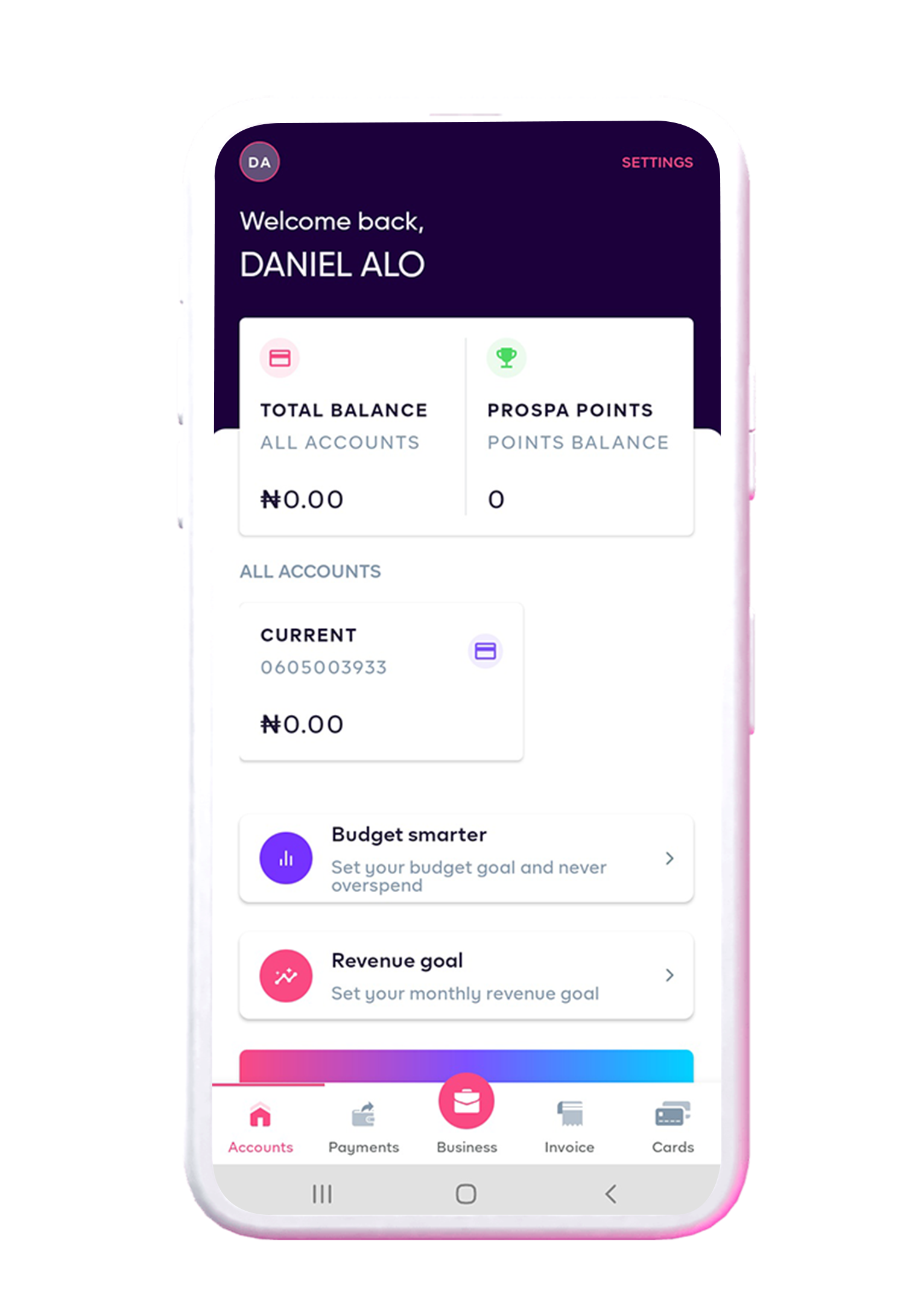
- Step 2 – On the ‘My account’ page, count from the top left and click on the third icon with the tag – Teams.
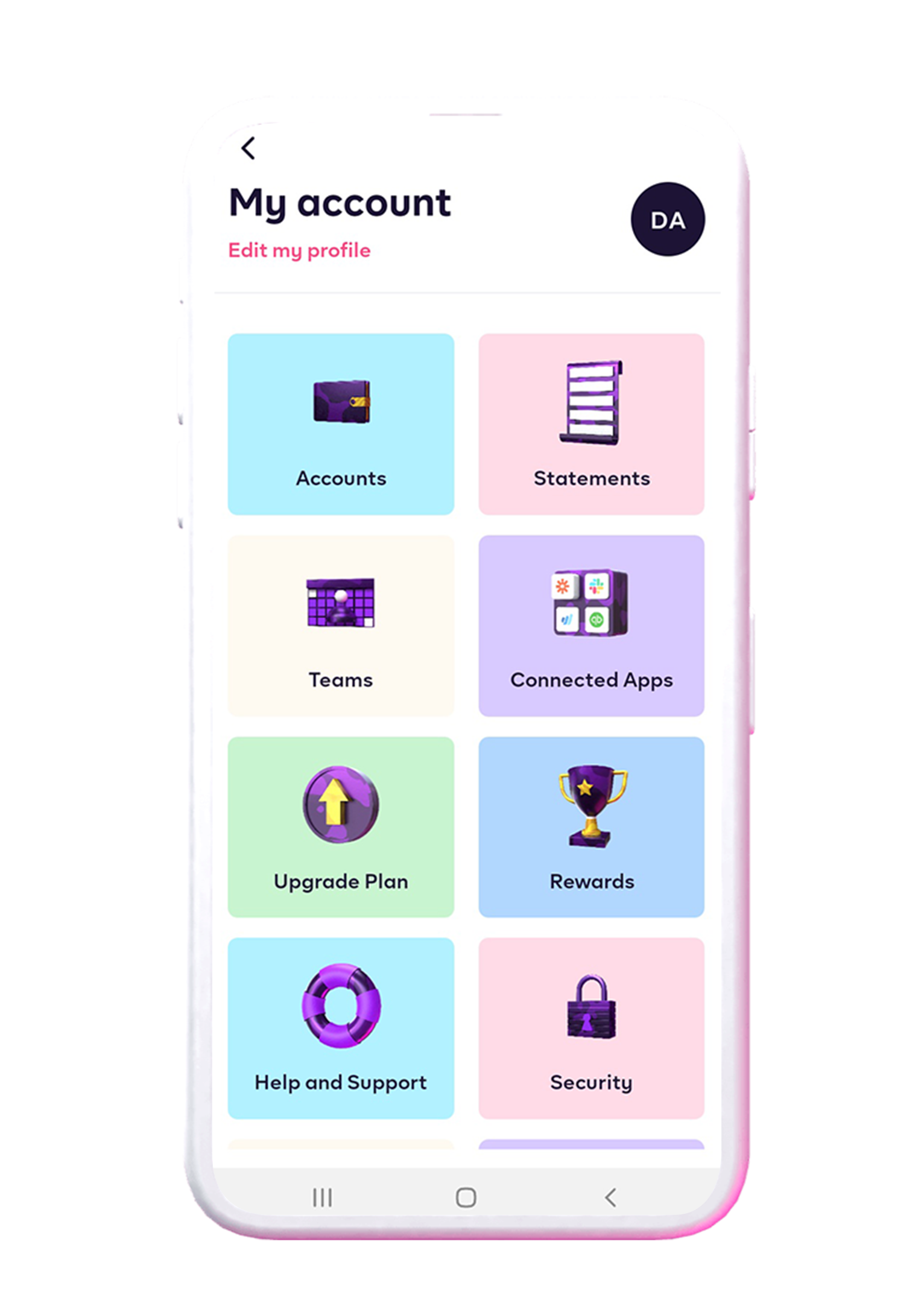
- Step 3 – You will see the button ‘Add a team member. Click on it, enter the information of your team member and tap continue.
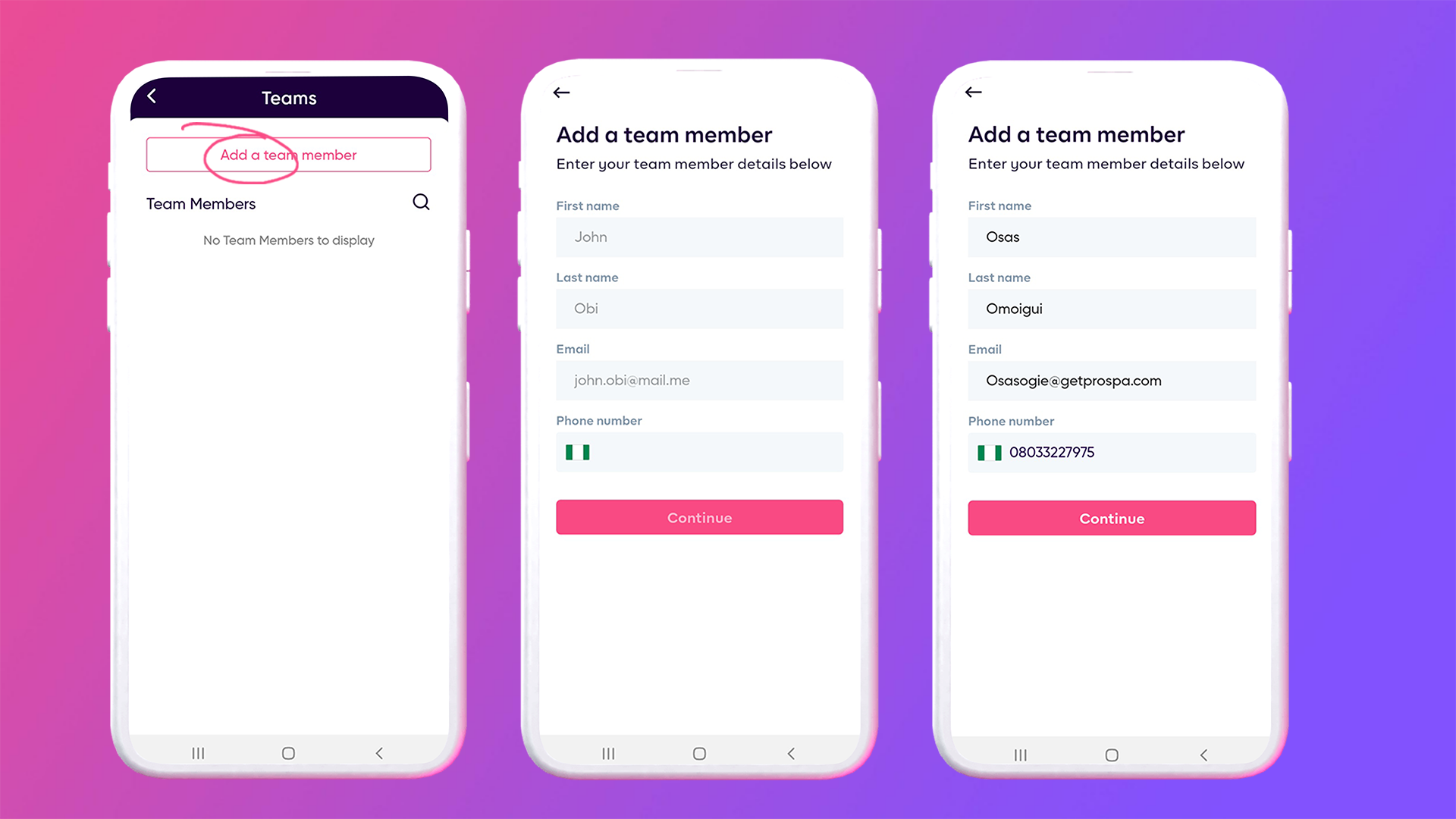
Who Controls What.
Using ASSIGN PERMISSION’. You can define admin rights and permissions for each team member by turning on/off a toggle at the side. Here’s a step by step guide on what features and permissions are included in teams how to assign permissions to each team member.
- Payment Feature;
The payment permission allows you to decide who can manage payments, pending transfers and beneficiaries. Your team member can be granted permission to Initiate transfers, manage beneficiaries, delete pending transfers, view pending transfers and authorise transfers.
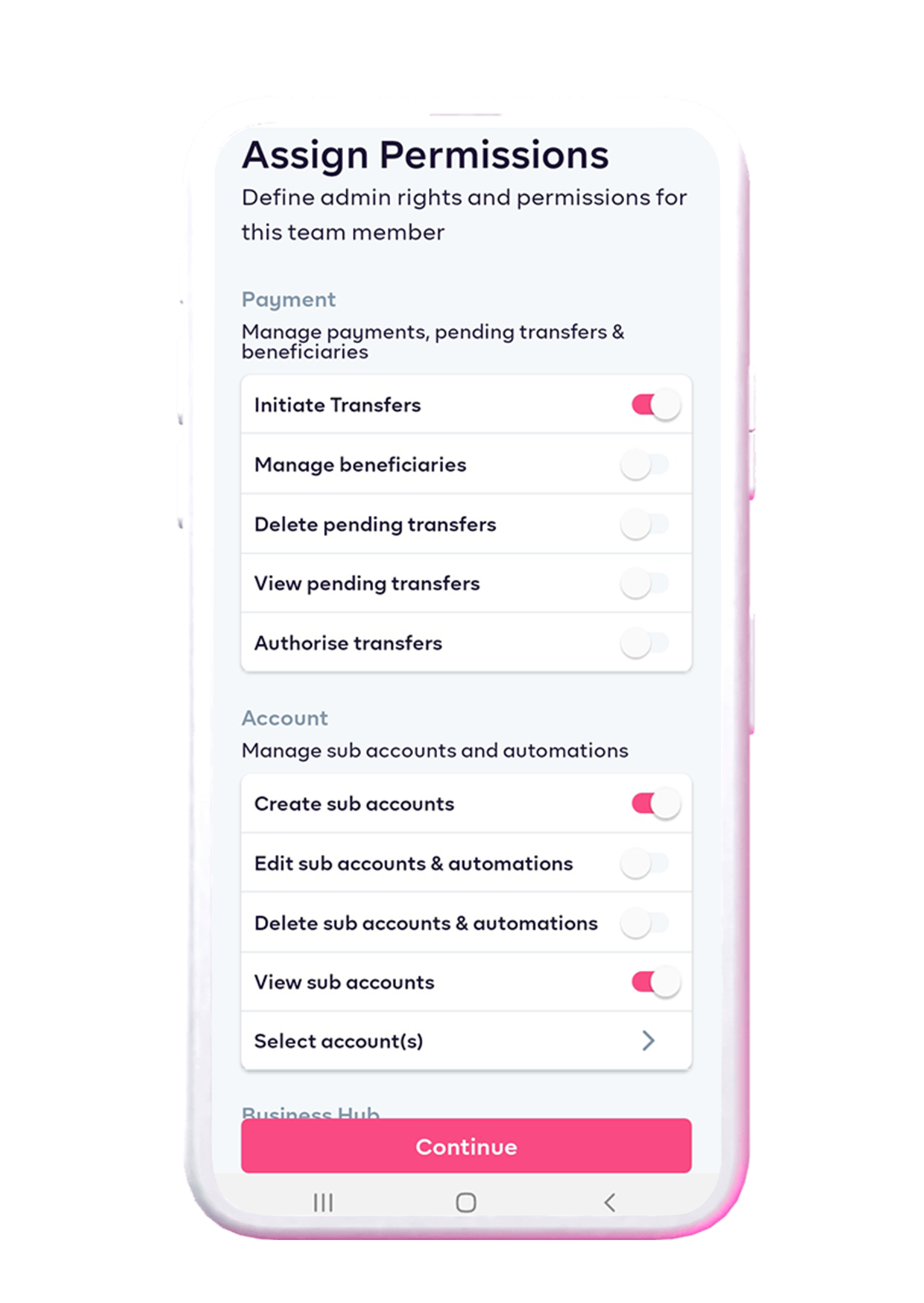
- Account Feature;
With this permission, your team members can manage sub-accounts and automation. They can either create, edit, delete or view sub-accounts and automation as well as select accounts.
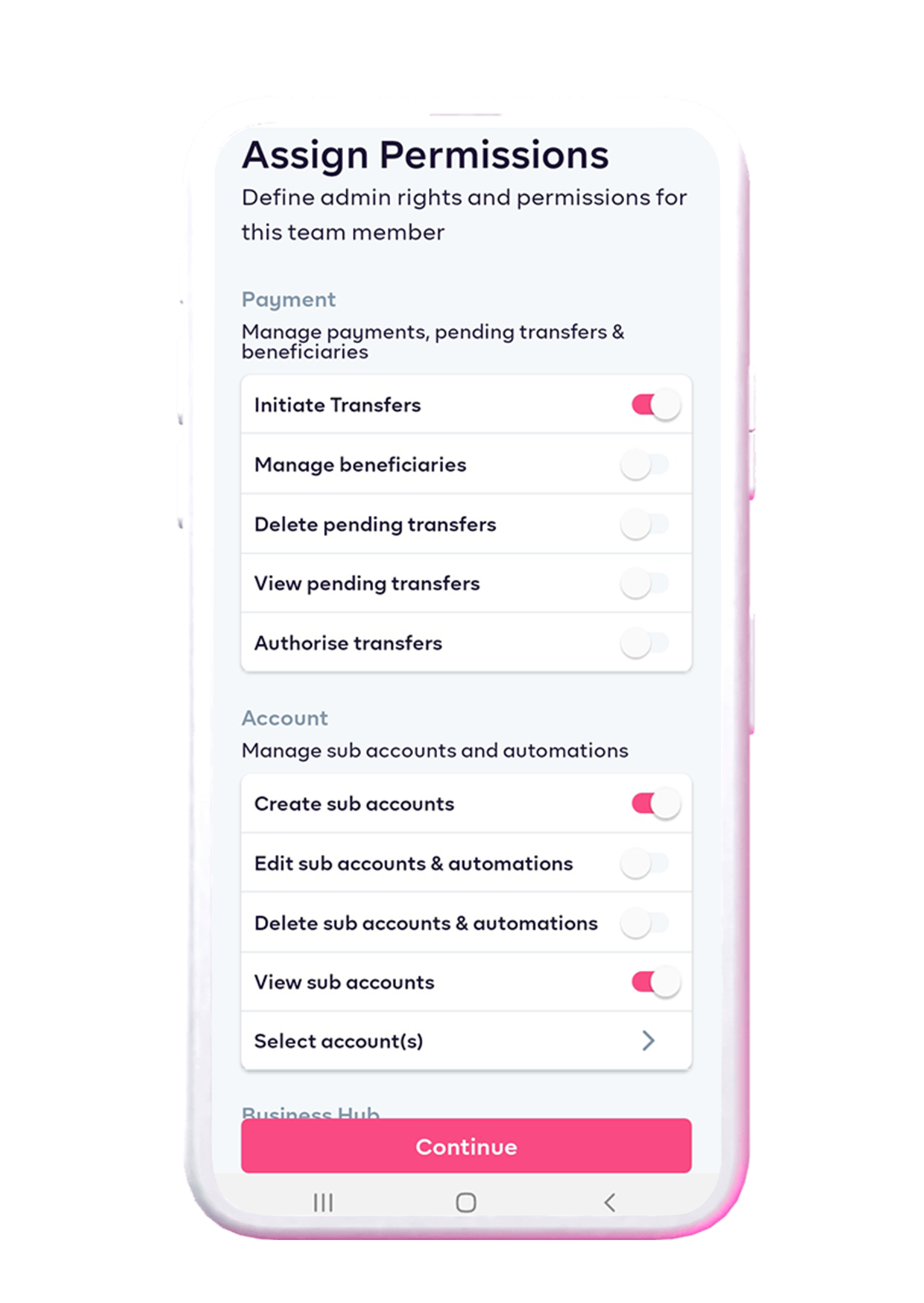
- Business Hub Feature;
Define the team member who can add new, edit all, view all and delete products, employees, customers and suppliers.
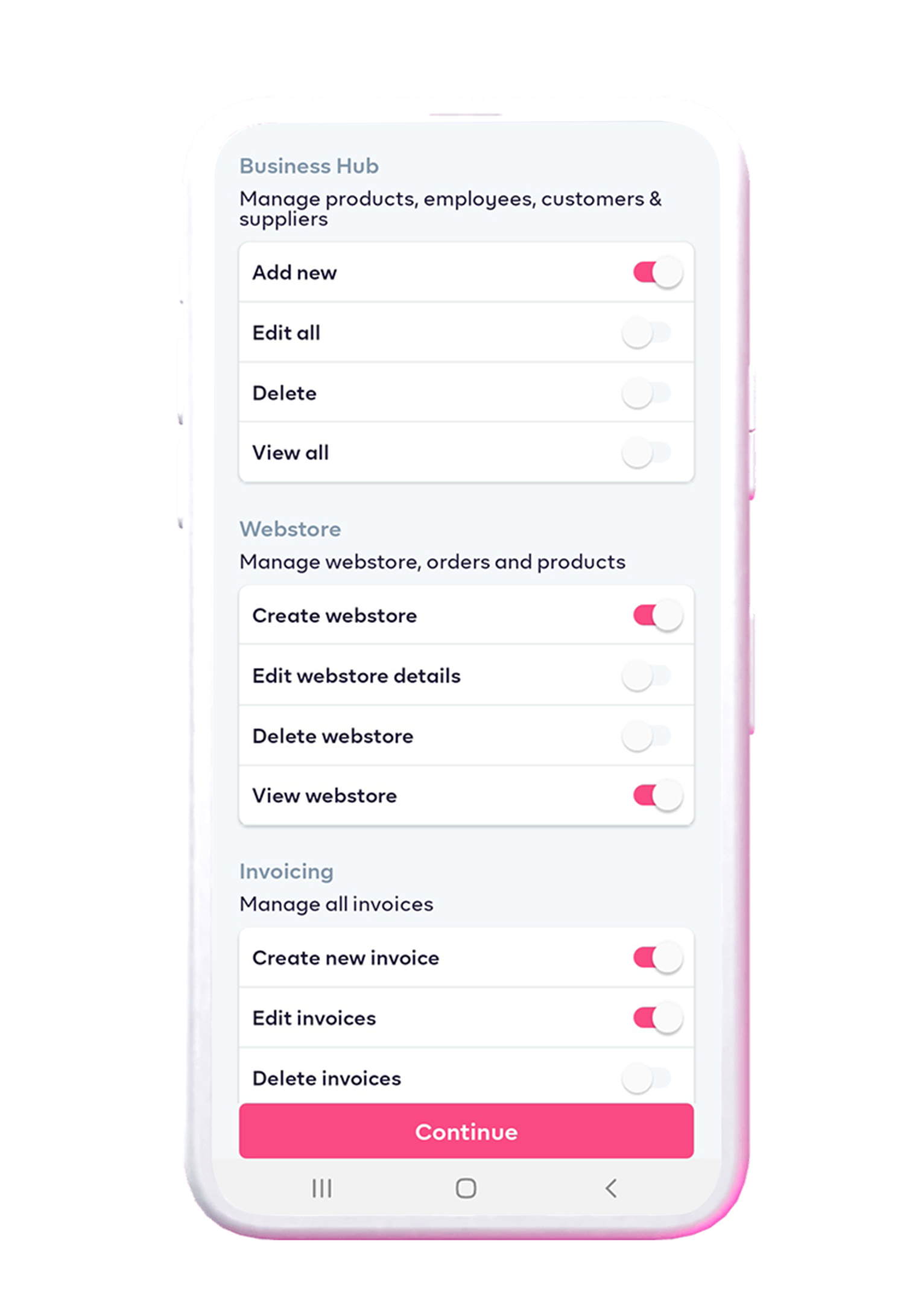
- Webstore Feature;
As the business owner, you guide the creation and overall control of the webstore, orders and products. You can grant your team member permission to edit webstore details, delete or view webstore.
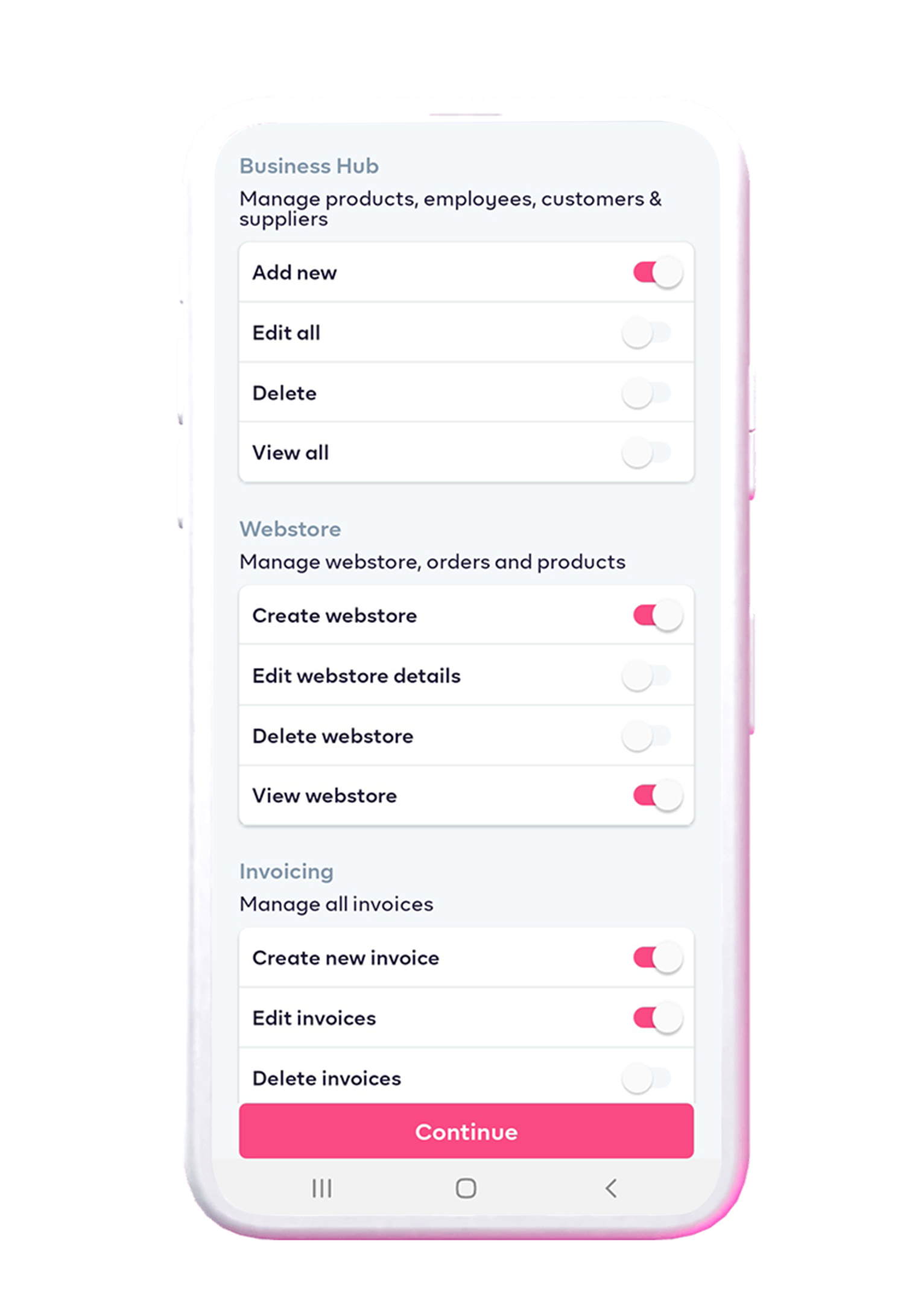
- Invoicing Feature;
You can grant your finance team member access to manage all invoices. You can give them permission to either create a new invoice, edit or delete invoices.
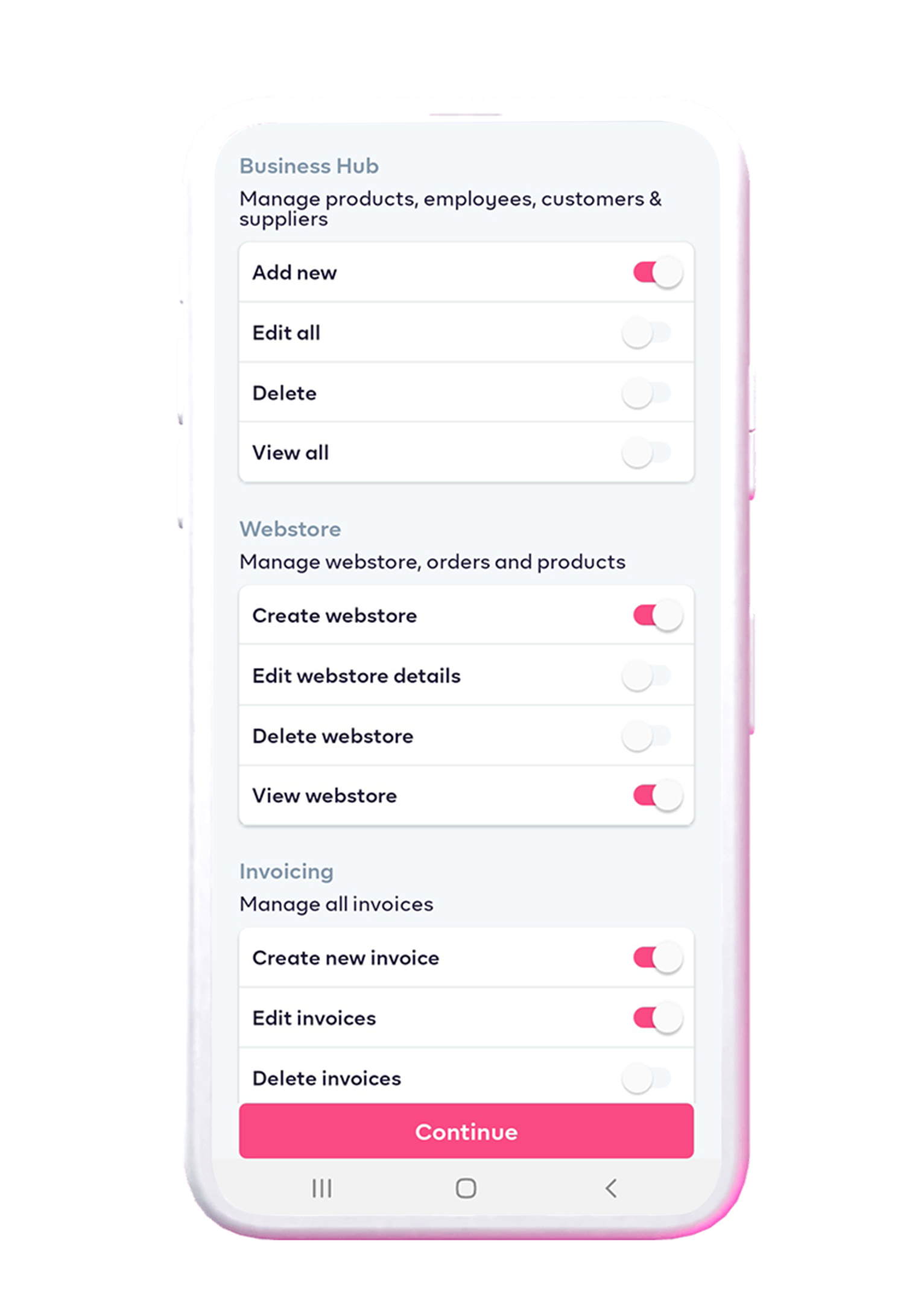
- Card Feature;
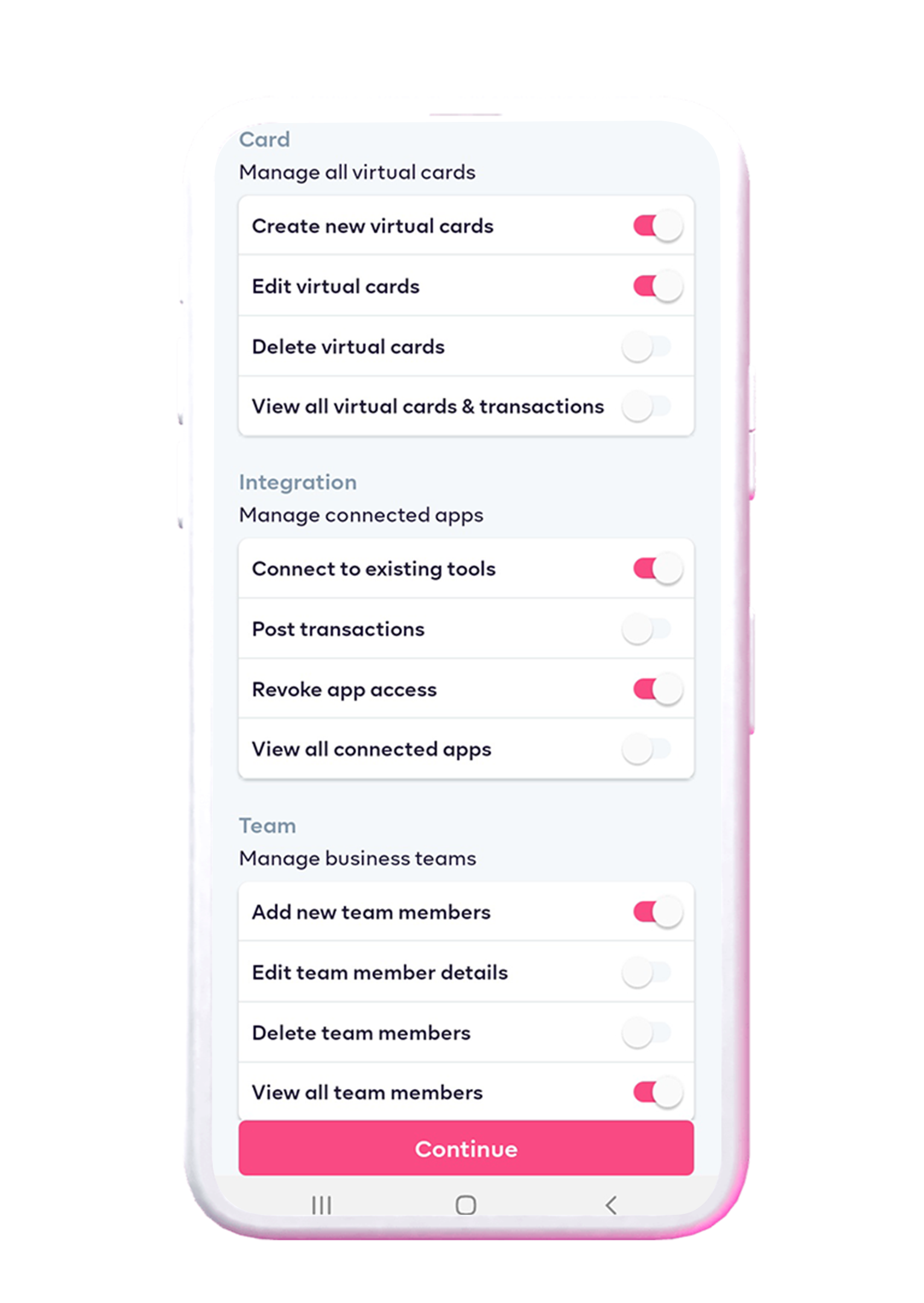
Determine who has access to virtual cards control. You can give access to team members to create new virtual cards, edit virtual cards, delete virtual cards, view all virtual cards and transactions.
- Integration Feature;
Decide who can connect to existing tools, post transactions, revoke app access and view all connected apps.
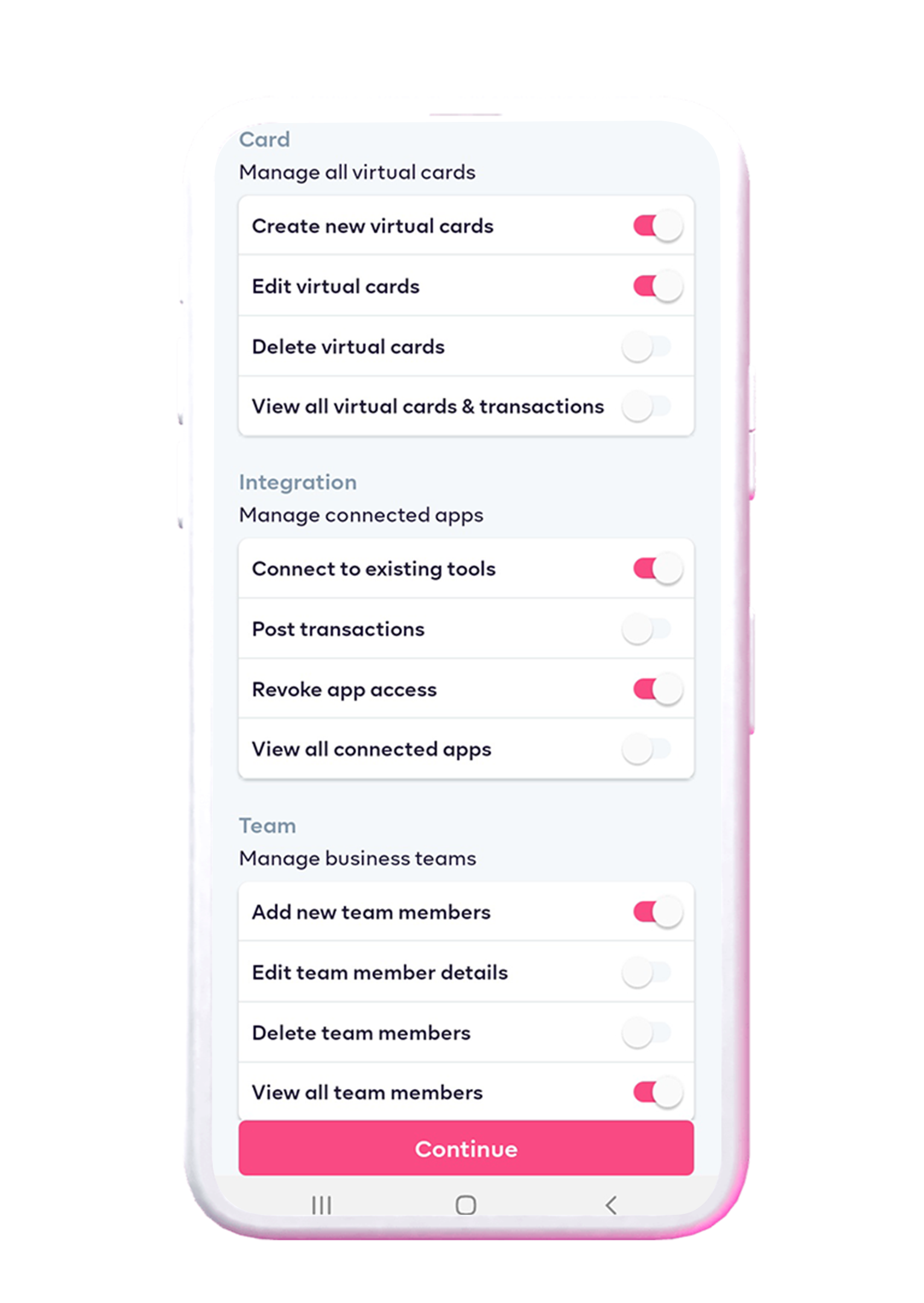
- Team Feature;
Manage business teams. Add new team members, edit team member details, delete team members, view all team members.
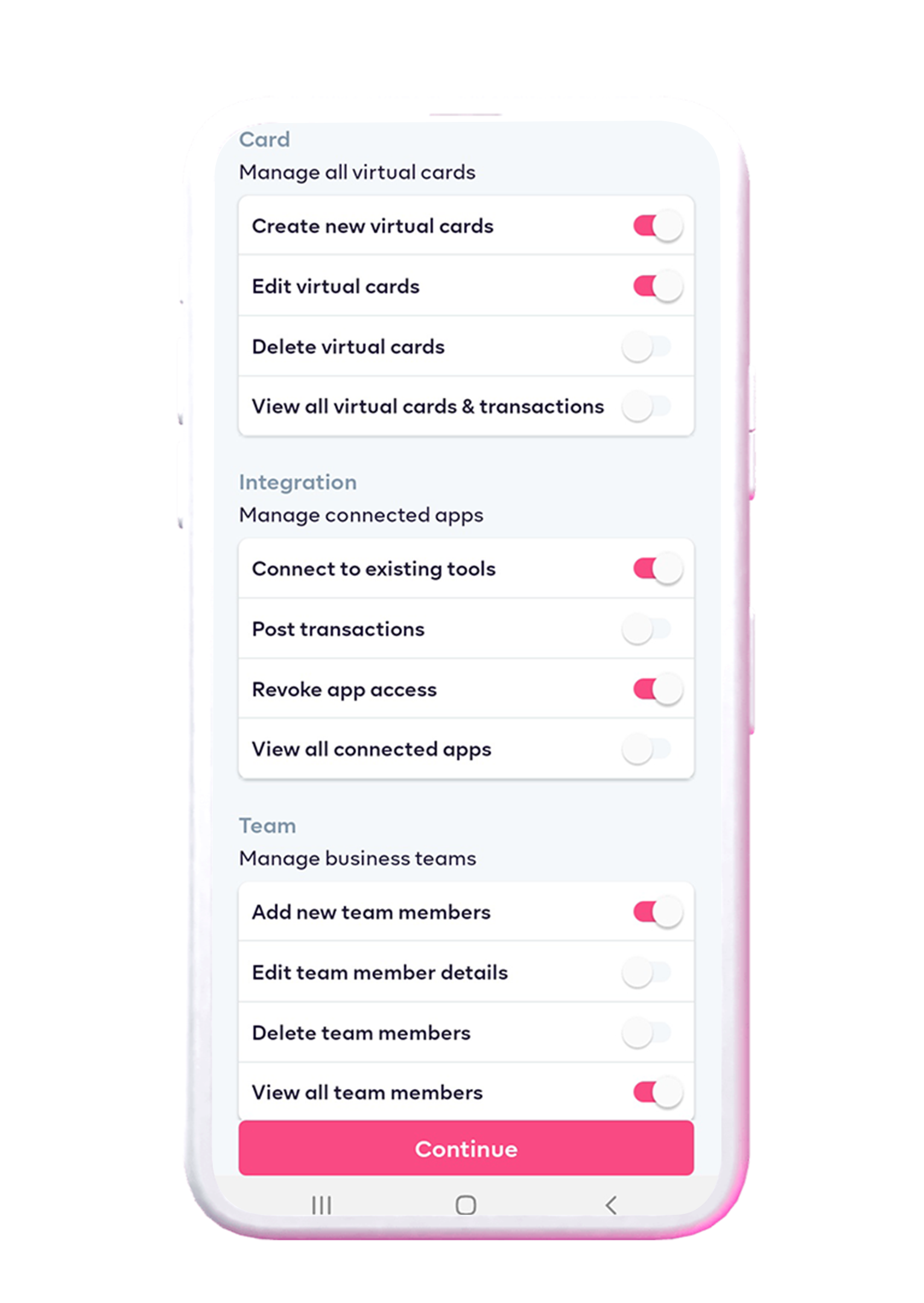
Use Case Scenario.
Client Dupe of Dupe’s Bakery uses the Prospa app to manage her finance and business. There has been an increase in orders online than in the store. Dupe bakes as much as 120 cupcakes daily and is unable to keep up with supplier payments, webstore orders and sharing invoices with customers.
As a business owner on Prospa, Dupe opens the app, goes to the team feature and adds her team members – Gloria and Alex. Gloria works as the admin and is granted access to manage orders, products and add new customers. Alex is in charge of invoicing and can only initiate transfers to suppliers. Dupe did not grant Alex permission to authorize transfers, she is solely responsible for that.
The Benefits Of Teams For Businesses/ Business Owners.
Teams help businesses/business owners;
- Efficient team management.
- Task delegation.
- Proactive communication among your team.
- Tracking employee performance.
- Increase in productivity.
Prospa Teams is the easiest way to manage your team, get started with Teams today!

